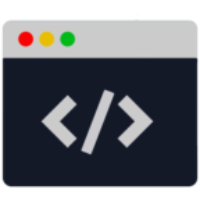 Page Source Editor for Confluence Home
Page Source Editor for Confluence Home
Edit your Confluence page in XHTML with an intuitive and powerful browser-based editor
General information
The Page Source Editor for Confluence allows you to edit the XHTML (storage format) of your Confluence page with an intuitive and powerful browser-based editor.
It has features such as:
Simple interface for writing and editing code
Code syntax highlighting
Line numbering
Minimap navigation makes it easy to navigate through large pages
Auto-completion
Find/Replace with regular expression support
Syntax verification before saving the page
The possibility of limiting or enabling access to the source code
Configuration
Go to Confluence Administration → Source Editor Configuration
You can enable source code editing for all Confluence users, or you can decide to limit it only to a specific group of people.
Option | Default | Description |
|---|---|---|
Allow all | Unchecked | Decides whether access to editing the source code is available to all users |
Restricted to groups |
| If you want to limit the ability to edit the source code to specific groups, indicate them in the “User Groups” field and press “Add” Remember to leave the field “Allow all” box unchecked. |
Accessing the source editor
To open the source editor, click the </> button located in the upper right corner of any page. You can access the source editor when adding and editing pages and blog posts.
Editing Confluence Source
The source editor provides direct access to the Confluence page source. Confluence pages are stored in an XML-based format XHTML called Confluence Storage Format.
Confluence Storage Format is a subset of HTML. It does not support all features of HTML.
Code Editing
The Page Source Editor for Confluence allows you to edit the XHTML (storage format) of your Confluence page with an intuitive and powerful browser-based editor.
Themes
The editor has 3 built-in appearance themes from which you can choose which one is best for you when editing the code
Default
The default theme for the currently selected Confluence theme
Dark
Dark theme for people who like inverted colors (white/black) when writing code
High Contrast
Similar to the "Dark" theme but with high contrast
Wrap long lines
Automatic wrapping of long code on the next line
HTML Element Reference
HTML Element Reference describes selected HTML elements and attributes, including global attributes that apply to all elements.
HTML Annotations
HTML annotations can help you build pages properly. Shows additional information about possible comments or errors regarding HTML syntax
Invisible characters
Beautify code
Make your code more readable
Find / Find & Replace
Support
If you have any questions or suggestions, please don’t hesitate to contact me.
Please feel free to contact us by email support@itlab.net.pl or Jira Service Desk if you require any further information.
About plugin
This app includes the following libraries:
Ace - BSD License - Copyright (c) 2010, Ajax.org B.V.
Ace Linters - MIT License - Copyright (c) 2022 Azat Alimov
js-beautify - MIT License - Copyright (c) 2007-2018 Einar Lielmanis, Liam Newman, and contributors