Method:
URL: {JIRA_URL}/rest/api/2/filter
Request JSON:
{
"name": "All Open Bugs",
"description": "Lists all open bugs",
"jql": "type = Bug and resolution is empty",
"favourite": true,
"editable": false
} |
A primary use case for API tokens is to allow scripts to access REST APIs for Jira applications using HTTP basic authentication.
If you define a token for a user, only that user can use it. If you do not specify a user, any user will be able to use this token.
If an external system is compromised, you can revoke the token instead of changing the password and consequently changing it in all scripts and integrations.
For security reasons we recommend generating token for specific user. Editing the token after creation is not possible, create a new token if necessary. You should treat API tokens as securely as any other password. You can mix Tokens with Run REST API on behalf of another user |
Supported endpoints
|

You can generate the code snippet (JavaScript/curl) and authentication data for calls by clicking icon



If you want to check who used the token and when, all calls are added to the audit log

You can restrict the token to specific specific methods (GET, POST, PUT, DELETE, etc.), URL's, URL parameters, and JSON data in the body.
Token restrictions for URLs, URL parameters, and JSON data in the body handling definition with regular expressions.
You can define as many token constraints as you want, each of which should be on a new line. You can freely combine all available restriction options URL's, URL parameters, and JSON data in the body. [method].*/rest/api/.*[QueryParam::paramName==Regexp][JsonData::nodeName==Regexp] |
Example:
Restriction to JRA project issues
.*/rest/api/2/issue/JRA.* |
Example:
Restriction to 'comment' endpoint on KANBAN-100 issue (only POST method)
[post].*/rest/api/2/issue/KANBAN-100/comment.* |
Add an additional definition to the end of the “Limit to” definition as shown in the example
[QueryParam::URL_PARAM_NAME==REGEXP]
where URL_PARAM NAME is the name of the URL parameter
where REGEXP is the definition of a regular expression, what value the URL parameter can take
Example:
Restriction to all filters for all users (only with permission)
.*/rest/extender/1.0/filter/user/.*[QueryParam::permissions==true] |
Restriction to worklogs for all users (only in the date range 2018-01-01 - 2018-12-01)
.*rest/extender/1.0/worklog/user/.*[QueryParam::dateFrom==2018-01-01][QueryParam::dateTo==2018-12-01] |
Add an additional definition to the end of the “Limit to” definition as shown in the example
[JsonData::JSON_NODE_NAME==REGEXP]
where JSON_NODE_NAME NAME is the name of the JSON node name
where REGEXP is the definition of a regular expression, what value the JSON node name can take
Example:
Method: URL: {JIRA_URL}/rest/api/2/filter Request JSON:
|
Restriction to create new filter (limited to uneditable only)
.*/rest/api/2/filter[JsonData::editable==false] |
Restriction to create new filter (limited to uneditable only without adding to favorites)
.*/rest/api/2/filter[JsonData::editable==false][JsonData::favourite==false] |
We created this mode to add another layer of security to your tokens and allow you to better protect them.
In this mode you will notice several differences from the standard mode:
you will only see the token once, you will not be able to see it again
you will not be able to view the code snippet, change the expiration date, edit restrictions or any other Token data
In this mode you will notice several differences from the standard mode:
you will only see the token once, you will not be able to see it again
you will not be able to view the code snippet, change the expiration date, edit restrictions or any other Token data
Standard mode | Secure mode |
|---|---|
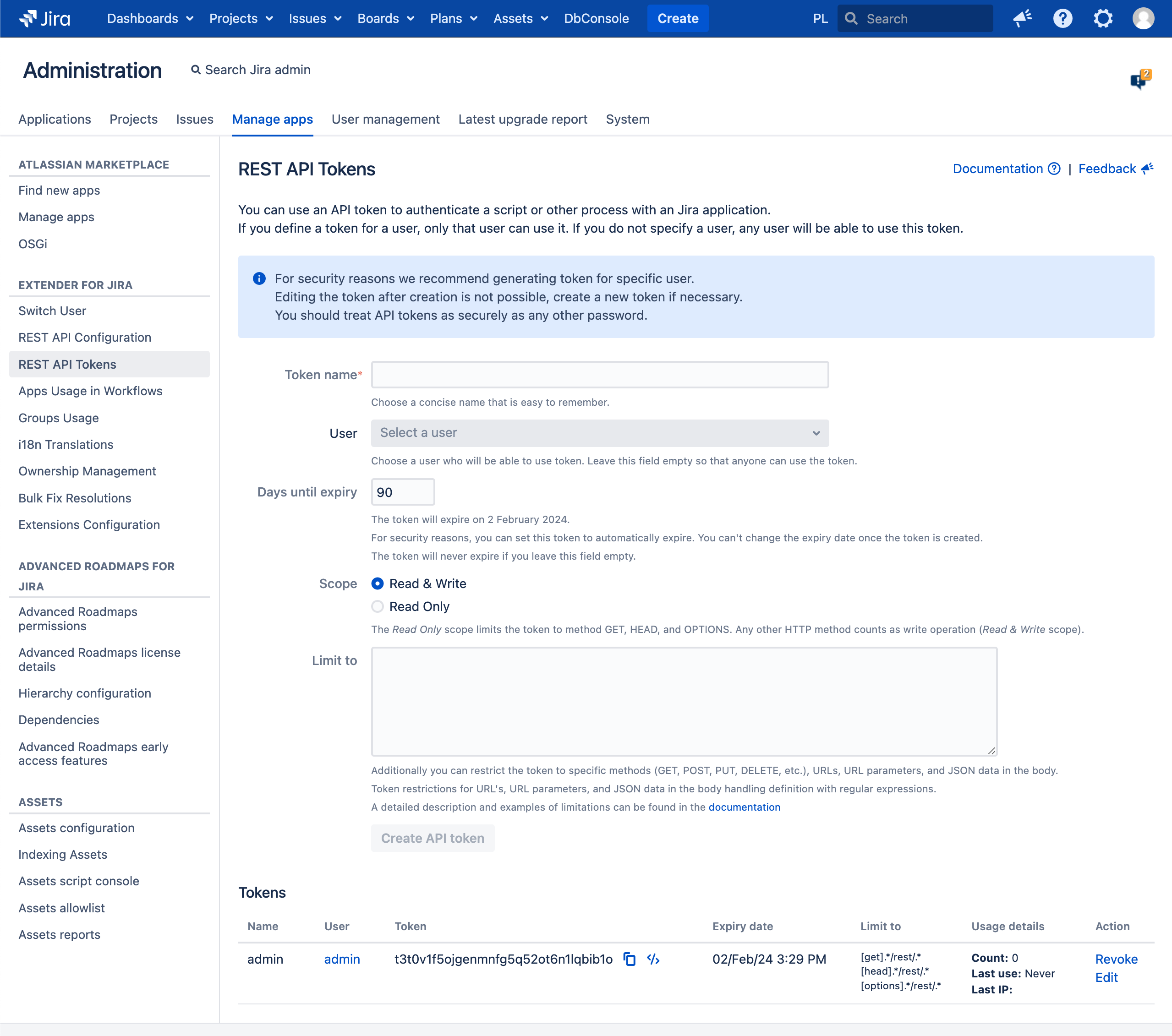 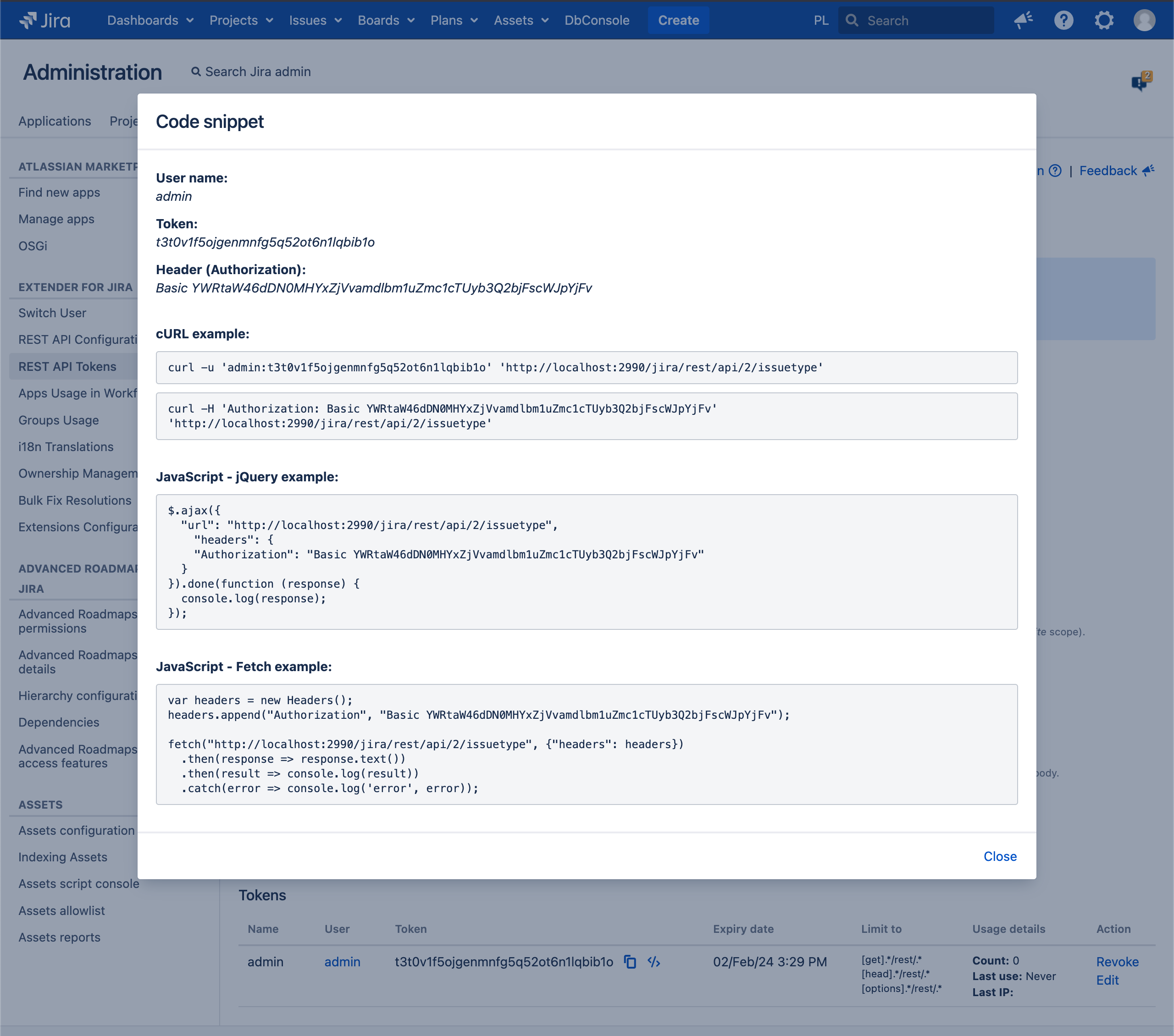 | 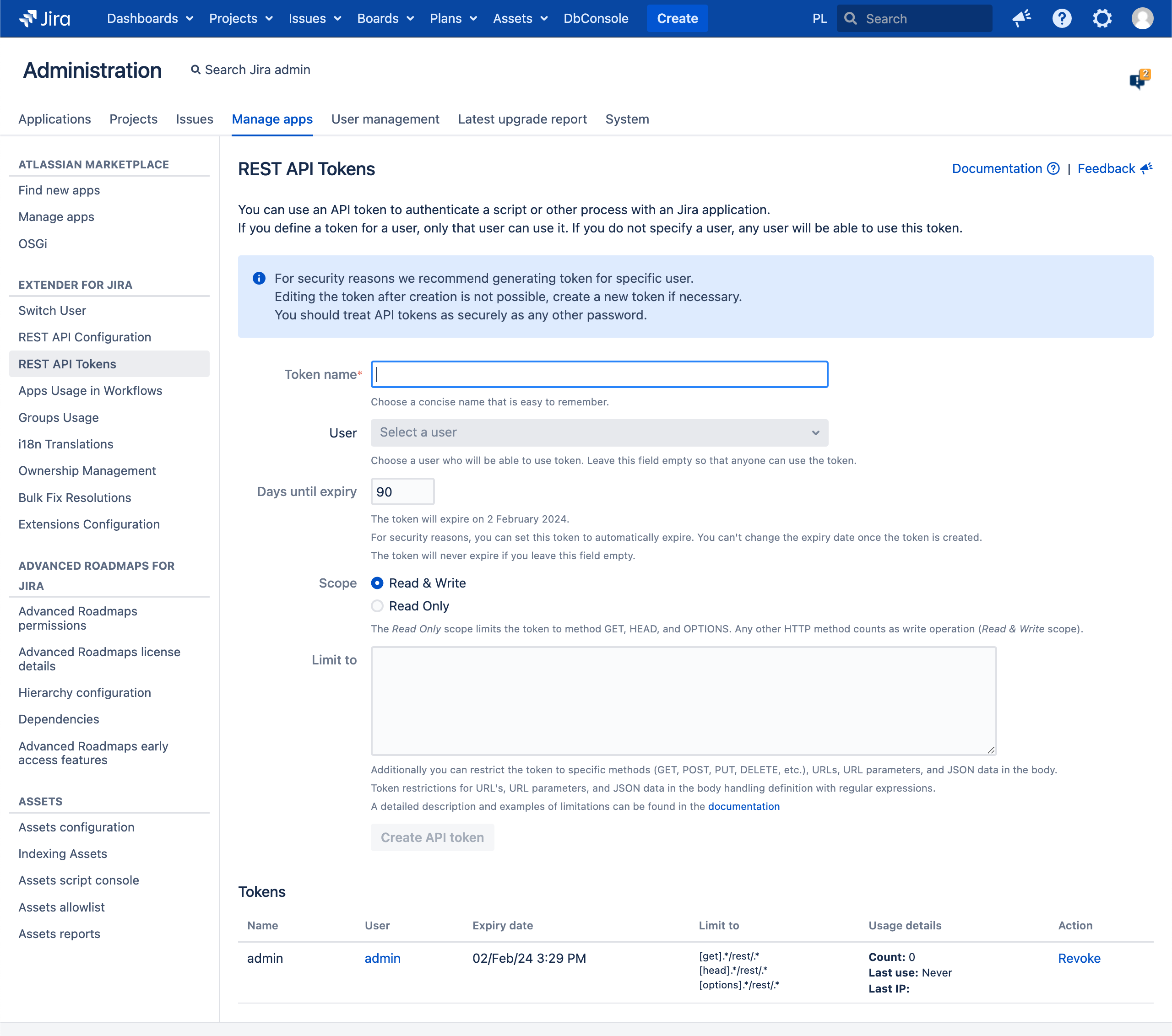 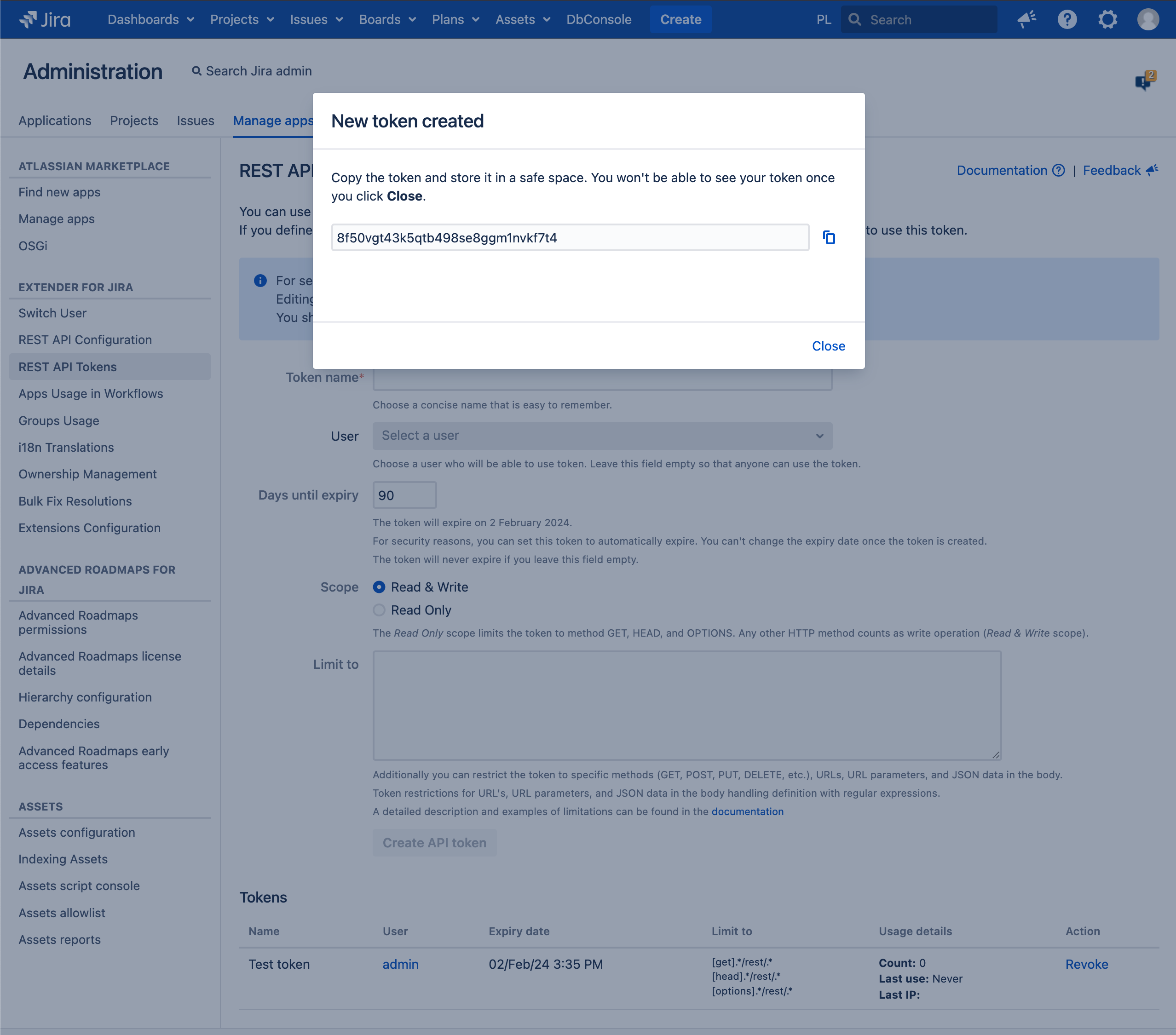
|
![]() Keep in mind that this setting is universal across Jira and will require shutting down the instance. As always, we recommend testing changes in a lower environment before attempting them in production.
Keep in mind that this setting is universal across Jira and will require shutting down the instance. As always, we recommend testing changes in a lower environment before attempting them in production.
Shutdown Jira. Even on Jira Data Center, it is necessary to shutdown all nodes. A rolling restart of the nodes won't suffice.
Edit the jira-config.properties file in your JIRA application home directory.
See Making changes to the jira-config.properties file for more information.
Change the value of the ops.bar.group.size.opsbar-classic-transitions-view property within this file to be the number of transition buttons required before the Workflow menu.
If this property does not appear in the jira-config.properties file, add it
extender.token.secure.mode = true |
Save the updated jira-config.properties file.
Restart JIRA.
Depending on the details of the HTTP library you use, simply replace your password with the token. For example, when using curl, you could do something like this:
curl -v https://my-jira.com --user USER:TOKEN |
Note that:
USER here is the email address or user name.
TOKEN here is token generated in Extender REST API Tokens page
GET Example
| ||
POST Example
|
var base64 = atob("USERNAME:TOKEN");
$.ajax({
"url": "http://localhost:2990/jira/rest/api/2/issuetype",
"headers": {
"Authorization": "Basic " + base64
}
}).done(function (response) {
console.log(response);
}); |
var base64 = atob("USERNAME:TOKEN");
var headers = new Headers();
headers.append("Authorization", "Basic " + base64);
fetch("http://localhost:2990/jira/rest/api/2/issuetype", {"headers": headers})
.then(response => response.text())
.then(result => console.log(result))
.catch(error => console.log('error', error)); |

Note that :
Basic Auth use this type in Authorization type
Username here is the email address or user name.
Passwordhere is token generated in Extender REST API Tokens page
REST API Tokens is available since v. 1.39.* Since v. 1.40.*.1
Since v. 1.61.*
Since v. 2.6.*
Since v. 2.8.*
Since v. 2.14.*
Since v. 4.29.*
Since v. 4.30.*
|